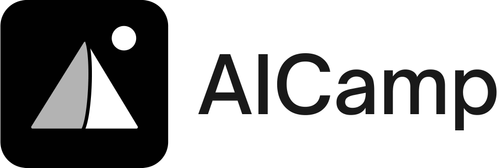As data analysis becomes more complex, nearly all data scientists have struggled with common ChatGPT issues that hamper productivity.
Thankfully, there are proven techniques to troubleshoot and resolve frequent ChatGPT problems, restoring efficiency for data tasks.
In this guide, we will explore actionable solutions to navigate ChatGPT challenges including:
- Deciphering error messages and honing responses
- Checking server status and managing downtime
- Overcoming access limitations and restrictions
- Optimizing ChatGPT integration for enhanced analysis
Equipped with troubleshooting tips, you can master ChatGPT for streamlined data analysis.
Navigating ChatGPT Challenges in Data Analysis
This section introduces the common obstacles data scientists face with ChatGPT during data analysis and outlines the troubleshooting strategies covered in this guide.
Understanding ChatGPT’s Token Limit in Data Analysis
ChatGPT’s token limit can pose challenges for extensive data analysis tasks, requiring strategic query management. Here are some tips to work within the constraints:
- Break down complex questions into smaller, more focused queries. Chain follow-up questions to gather additional details.
- Prioritize the most critical aspects of your analysis when reaching the token limit. Consider which elements can provide the highest value insights.
- Use data visualizations, tables, or bullet points to present information concisely rather than long text descriptions from ChatGPT.
- Leverage alternative services with higher token limits for lengthy responses needed in analysis. Integrate these with ChatGPT for optimal productivity.
AICamp – Your Company’s Personal AI platform
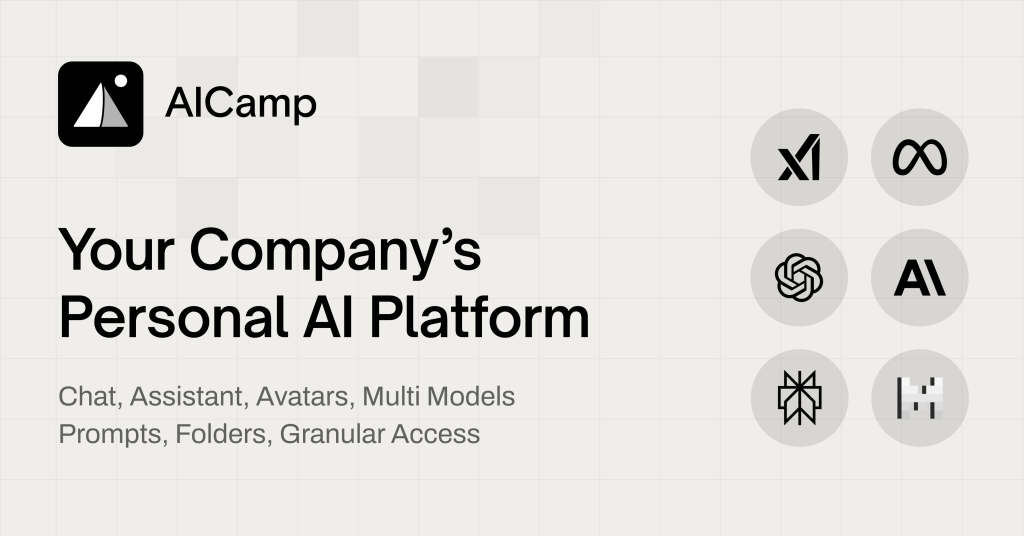
Deciphering ChatGPT Error Messages Examples
When ChatGPT encounters issues, it displays error messages to alert users. Below are common errors and troubleshooting steps:
- Internal server error – Usually temporary. Try refreshing the page or clearing browser cache and cookies. Check OpenAI’s status page for updates.
- Too many requests – You have exceeded request quota. Consider upgrading to ChatGPT Plus or wait until your quota resets.
- VPN usage blocked – Use ChatGPT without a VPN for access. Contact support if issues persist.
- Content filter triggered – Your input text triggered OpenAI’s content policy filter. Reformulate prompts to avoid sensitive topics.
The Role of ChatGPT in Modern Data Science
ChatGPT is used by data scientists for quick insights into trends, statistical concepts, and best practices during analysis. However, over-reliance can lead to shallow or biased perspectives. Combining ChatGPT with human expertise, critical thinking, and oversight drives optimal outcomes. Frequent Chat GPT issues like token limits, biased responses, and licensing restrictions necessitate a balanced approach. Using ChatGPT as a productivity accelerator while leveraging human strengths minimizes pitfalls. Ongoing advances in AI will enable even more impactful data analysis support.
What are the errors of ChatGPT?
ChatGPT can encounter several common errors that data scientists may need to troubleshoot:
Rate Limit Errors
One of the most frequent issues is hitting ChatGPT’s rate limits, resulting in error messages like “You have exceeded your current usage quota.” This occurs when sending too many requests in a short time period.
To resolve, wait for your quota to reset or consider upgrading to ChatGPT Plus for higher rate limits. You can also check OpenAI’s status page to see if an outage is causing rate limit problems.
Server Errors
Sometimes ChatGPT will return a “500 Internal Server Error” or display a message that “ChatGPT is at capacity right now.” This indicates high demand is straining OpenAI’s servers.
Trying your request again later when fewer users are active can often resolve server errors. Using a VPN connection may also help bypass congested servers.
Restricted Outputs
Data scientists may encounter instances where ChatGPT refuses to provide certain types of outputs, such as code generation. This occurs due to content policies and safety precautions implemented by OpenAI.
While frustrating, it’s best to respect these restrictions to avoid account suspensions. Consider rephrasing prompts in more general, conversational terms.
Integration Issues
When leveraging the ChatGPT API to integrate ChatGPT into data science workflows, errors can occur due to code bugs, network problems, authentication failures etc.
Carefully checking logs and documentation can uncover the specific causes in these cases. Seeking help from developer communities is also recommended when facing stubborn integration issues.
Read more :
Why is the ChatGPT not working?
ChatGPT can encounter issues that prevent it from functioning properly. Here are some common reasons why ChatGPT may not be working and tips to troubleshoot:
Server Overload or Maintenance
One of the most frequent reasons ChatGPT goes down is heavy server load or scheduled maintenance. When many users access ChatGPT simultaneously, it can overload the servers and cause outages. OpenAI also performs regular server maintenance which can lead to downtime.
To check for system issues, visit OpenAI’s status page. It displays real-time updates on any incidents impacting services. If the status indicates an outage or degradation, try accessing ChatGPT later once services resume.
Internet Connectivity Issues
Connectivity problems like weak internet signals or using restrictive networks can prevent ChatGPT access. Switching networks or troubleshooting your internet connection may resolve this.
Using a VPN could also help bypass network restrictions to access ChatGPT. Flush your DNS cache or reset your IP address to refresh the connection.
Browser Problems
Corrupted browser cache/cookies or problematic extensions can block ChatGPT even when online. Try launching an incognito window, disabling extensions, or clearing cache/cookies to eliminate browser-specific problems.
Account Restrictions
Breaching OpenAI’s content policy could result in account suspensions restricting ChatGPT usage. Refer to their support site to appeal restrictions or read their policy guides to prevent future violations.
Upgrading to ChatGPT Plus could also grant more usage quota if you are hitting basic plan limits.
Hopefully investigating these common troubleshooting tips helps get ChatGPT working again! Let us know if any other problems persist.
How do I fix my GPT chat?
If you are experiencing issues with GPT chat such as errors, lag, disconnections, or blocked access, here are some troubleshooting tips:
Try incognito mode or a different browser
Sometimes browser extensions or cached data can interfere with GPT chat. Try opening an incognito/private window in your browser and accessing GPT chat from there. You can also try using a completely different browser. This eliminates any browser-specific settings as a potential cause.
Use the ChatGPT smartphone app
OpenAI offers official ChatGPT apps for iOS and Android. The app provides a streamlined chat experience that may help avoid some browser-related issues. Install the app and log in to access GPT chat from your mobile device.
Clear your browser’s settings and cache
Browser data like cookies, history, and cached files can accumulate over time and lead to page loading or rendering issues. Follow this guide on how to clear your browser’s cache and browsing data. This refreshes your browser settings and clears out any problematic cached chat data.
Try a ChatGPT alternative
If the problem persists across browsers and devices, it likely indicates a wider issue with OpenAI servers or your network connection. Consider alternative AI chat services like Anthropic , AICamp or Character.ai as temporary options while waiting for fixes from OpenAI. Checking OpenAI’s status page can also provide updates on any known issues.
What is a typical problem that may occur when utilizing ChatGPT and how can it be reduced?
Some of the most common issues that users face with ChatGPT include:
Rate limiting and access errors
ChatGPT enforces rate limits and caps on usage to manage demand. You may encounter errors like “ChatGPT is at capacity right now” or “You have exceeded your hourly request quota”.
To reduce these errors:
- Use the official ChatGPT mobile app, which has higher rate limits
- Upgrade to ChatGPT Plus for expanded access
- Try again during off-peak hours when fewer users are accessing ChatGPT
Output quality degradation
As more people use and try to “trick” ChatGPT, the quality of its responses can decrease over time. You may notice more generic, repetitive, or incorrect answers.
To improve quality:
- Frame requests clearly and provide context to guide ChatGPT
- Alert OpenAI of any concerning outputs through their feedback form
- Use narrow, specific prompts to reduce chances of hallucination
Security and privacy concerns
Like any AI system, ChatGPT comes with risks around data privacy, content filtering, and potential misuse.
To mitigate risks:
- Avoid sharing personal information
- Validate any advice before acting on it
- Use ChatGPT safely and ethically
The ChatGPT team works continuously to enhance protections and reduce harmful outputs. But users should remain cautious and alert to prevent issues./banner/inline/?id=sbb-itb-99f891a
Checking ChatGPT Server Status and Handling Downtime
Learn how to verify the current operational status of ChatGPT servers and what actions to take during service interruptions.
How to Check ChatGPT Server Status via OpenAI’s Status Page
OpenAI provides a status page where you can check for any ongoing ChatGPT issues or outages. This page displays the real-time operational status of ChatGPT servers across regions.
If you encounter network errors or cannot access ChatGPT, first visit their status page. Here are the key things to look for:
- Check if there is an active incident reported, indicating a widespread outage. The status page shows historical and current incidents.
- View the status indicators for services like ChatGPT. A red or yellow icon means degraded performance or partial outage. A green icon signals normal operations.
- Read incident updates which provide details on identified problems, affected regions, and estimated recovery times. Updates are posted regularly during incidents.
- Check the past incidents section to gauge if current issues are recurring or one-off. Frequency can indicate systemic capacity constraints.
Relying on OpenAI’s status page is the most authoritative way to check for ChatGPT downtime issues before troubleshooting problems on your end.
Responding to a ChatGPT Output an Internal Server Error Message
If ChatGPT outputs a 500 internal server error message, it likely indicates capacity constraints on OpenAI’s servers. Here is what you can try:
- Visit OpenAI’s status page to confirm if they have reported degradation or outage issues.
- If no issues are reported, try clearing your browser cache and cookies. Then attempt accessing ChatGPT again in a private/incognito browsing session.
- If the error persists, contact OpenAI’s support website to report the problem. Include your location, OS and browser details.
- As a workaround, you can try using ChatGPT Plus or the official ChatGPT mobile app which may have priority access during peak demand.
Reporting errors directly to OpenAI Support helps them diagnose capacity bottlenecks faster. Meanwhile, alternative official access points may work better amidst traffic surges.
Alternative Methods to Verify ChatGPT Availability
In addition to the status page, other ways to check ChatGPT uptime include:
- Monitoring social channels – OpenAI often posts updates on issues via their Twitter handle during service disruptions.
- Using the official ChatGPT app – If the web version is down, the mobile apps may still work as they are served through different infrastructure.
- Checking with the API – If you are making API calls, try a test query to see if the API endpoint returns a successful response.
- Using a site monitoring service – Tools like UptimeRobot can ping ChatGPT’s site at regular intervals and alert you if it becomes unreachable.
Having alternative verification methods ensures you can check ChatGPT’s status through other means if a particular endpoint is unresponsive.
Resolving Browser-Related Issues with ChatGPT
Browser-related issues like cache buildup, extensions conflicts, and network errors can often interfere with accessing ChatGPT for data analysis. Here are some troubleshooting tips to resolve these common problems.
Guide on How to Clear Your Browser’s Cache to Improve ChatGPT Access
Over time, cached data can accumulate and cause sites like ChatGPT to malfunction or fail to load properly. Clearing your browser’s cache may help:
- On Chrome, go to Settings > Privacy and Security > Clear Browsing Data. Select cached images/files, cookies, etc. and choose the timeframe, then click Clear Data.
- For Firefox, go to Options > Privacy & Security > Cookies and Site Data > Clear Data. Select what to clear, the timeframe, and click Clear.
- On Safari, go to Preferences > Privacy > Manage Website Data > Remove All. Check cached files, cookies, etc. and select Remove Now.
Clearing the cache forces your browser to redownload ChatGPT’s assets instead of using potentially corrupted cached copies, often fixing login and access issues.
Disabling Browser Extensions to Prevent ChatGPT Interruptions
Some browser extensions like ad blockers can interfere with sites like ChatGPT and cause errors or failed responses. Try disabling all extensions:
- Chrome: Click the Extensions puzzle icon > Toggle off extensions > Reload ChatGPT
- Firefox: Click the Add-ons toolbar icon > Uncheck all extensions > Reload page
- Safari: Go to Safari > Preferences > Extensions > Uncheck extensions > Reload
If issues disappear after disabling extensions, turn them back on one-by-one to identify conflicts. Only keep necessary extensions enabled for smooth ChatGPT access.
Troubleshooting ChatGPT Network Errors
If ChatGPT fails to load or you see “network error” messages, there may be an issue with your internet connection blocking access. Some troubleshooting steps include:
- Check OpenAI’s status page for any known issues
- Try using ChatGPT on your phone’s data plan to isolate WiFi problems
- Flush your DNS cache and renew IP to resolve potential network conflicts
- Use a VPN connection to bypass network restrictions
- Reset router and modems to refresh internet settings
Confirming that other sites work can help narrow down problems to ChatGPT servers. Review OpenAI’s support site for updates on resolving network errors.
Overcoming ChatGPT Access Limitations and Restrictions
ChatGPT usage can be limited in various ways, including token limits, regional restrictions, and server capacity issues. As a data scientist relying on ChatGPT for analysis, having your access interrupted can be frustrating. Here are some methods to overcome common ChatGPT access limitations:
Bypassing ChatGPT Restrictions with VPN Solutions
If ChatGPT access is blocked in your region, connecting through a VPN can allow you to bypass geographic restrictions. Choose a VPN service that offers servers in regions where ChatGPT is available, such as the US. Connect to one of these servers, refresh your browser, and you should be able to access ChatGPT again.
Some key things to try with a VPN for accessing ChatGPT:
- Flush your DNS cache after connecting to the VPN to fully shift your location.
- Try different server locations if one isn’t working.
- Use a paid VPN for faster speeds and reliability.
- Confirm the VPN IP address matches the server location.
Maximizing Access with ChatGPT Plus Subscription
For intensive data analysis, the free version’s token limits can be prohibitive. Upgrading to ChatGPT Plus lifts these restrictions for $20/month. With Plus you get:
- Priority access during peak times so you aren’t left waiting when the servers are busy.
- More tokens per month so longer conversations are possible.
- Faster response times from the AI.
For teams, having at least one Plus subscription can make a big difference in being able to use ChatGPT effectively for data science without limitations.
Techniques for Flushing Your DNS Cache to Restore ChatGPT Connectivity
Sometimes ChatGPT goes down due to demand overload. If you get network errors trying to access it, flushing your DNS cache can potentially restore connectivity by routing your traffic through updated paths.
Here’s how to flush DNS on major operating systems:
Windows: Open Command Prompt as admin and run ipconfig /flushdns.
Mac: Open Terminal and enter sudo killall -HUP mDNSResponder.
Linux: Open Terminal and run sudo systemd-resolve --flush-caches.
Flushing DNS resets your computer’s DNS server connections, allowing it to re-establish connections to ChatGPT’s servers. Try accessing ChatGPT after running the flush command to see if connectivity is restored.
Using these tips, data scientists can overcome obstacles and limitations when leveraging ChatGPT for analysis. With the right solutions, consistent and uninterrupted access is possible.
Optimizing ChatGPT for Enhanced Data Analysis
ChatGPT can be a useful tool for data analysis, but it does have some limitations. Here are a few tips for optimizing ChatGPT to enhance its capabilities for complex data tasks:
How to Use the ChatGPT API for Custom Data Analysis
- The ChatGPT API allows you to integrate ChatGPT directly into data analysis workflows. This enables submitting prompts programmatically rather than through the chat interface.
- Key benefits include the ability to pass tabular data frames directly to ChatGPT for analysis. This removes the need to describe the data verbally in the prompt.
- Using the API can also help manage long conversations by saving chat history. This allows you to pick up where you left off rather than re-explaining context.
- To get started, review the OpenAI documentation on utilizing the ChatGPT API with code examples. Consider use cases like automated report generation.
Refining ChatGPT Outputs with Iterative Feedback
- ChatGPT sometimes makes factual mistakes in analysis. Provide targeted feedback highlighting inaccuracies and ask follow up questions to refine the outputs.
- Be very specific in calling out problems and where assumptions may be incorrect when providing feedback. The more iterations, the more accurate ChatGPT becomes.
- This process essentially continues training ChatGPT on the nuances of your data. It learns the relationships between variables that may not be captured in the training data.
- Over multiple feedback cycles, ChatGPT generates increasingly useful insights from the data. This iterative approach saves time versus manual analysis.
Leveraging AI to Streamline Data Tasks
- Chatbots like ChatGPT can automate repetitive, manual portions of analysis workflows – summarizing key data points, pulling cross-tabular insights, etc.
- This allows data teams to focus efforts on higher value interpretation and decision making rather than data cleaning and manipulation.
- Consider combining ChatGPT with traditional BI tools. Use ChatGPT to generate initial draft analysis and visualizations. Then refine within BI tools, benefiting from both automation and control.
- When scoping opportunities, focus on automating tasks requiring judgment over statistical rigor. Prioritize freeing up expert time versus fully automating analysis.
Conclusion: Mastering Troubleshooting for ChatGPT Data Analysis
Recap of Troubleshooting Tips for Common ChatGPT Issues
ChatGPT can encounter various issues that hinder its performance for data analysis tasks. Based on the troubleshooting tips covered, here is a recap of effective strategies to resolve common problems:
- Monitor OpenAI server status pages to check for system issues, maintenance downtimes, or high traffic load delays
- Clear browser cache, cookies, extensions that may cause conflicts or connectivity problems
- Try different browsers or devices to isolate browser-specific problems
- Use VPNs and proxy services to bypass network restrictions or reset IP addresses
- Leverage tools like ChatGPT Plus and official apps to avoid usage limits
- Consult OpenAI’s support site for guidance on error messages
- Flush DNS caches and renew IP addresses to eliminate network-level problems
Final Thoughts on Maintaining ChatGPT Efficiency for Data Analysis
Applying proactive troubleshooting allows data scientists to prevent and quickly resolve ChatGPT issues. This maintains high productivity when leveraging its AI capabilities for data tasks. Teams should implement system monitoring, keep usage within limits, and have contingency plans to access support resources. With robust troubleshooting habits, data analysts can reap the full benefits of ChatGPT’s potential.
Resources for Continuous Learning and Support
For ongoing learning on getting the most from ChatGPT, consult OpenAI’s documentation and status pages:
- OpenAI Status
- OpenAI Support
These provide up-to-date details on system status, changes to models, and best practices for intended usage.