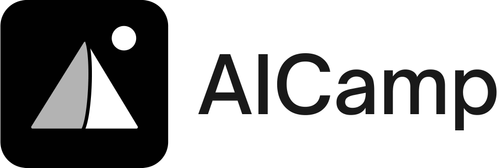If you’ve ever wished you could spin up your own Custom AI Assistant one that knows your documents, follows your rules, and can be shared with your team this guide is for you. In about 15 minutes, you can build a private, company-ready AI assistant in AICamp without writing a single line of code.
You’ll ground it in your files, choose the model you prefer, enable guardrails to reduce hallucinations, and share it securely with teammates.
What you’ll learn in this detailed walkthrough:
- What an Custom AI Assistant is (and why “custom” matters)
- Why AICamp is a strong choice for solo users and SMEs
- Step-by-step: build your assistant for free with no code
- Seven real use cases you can launch today
- AICamp vs. ChatGPT: when to use which
- How to share your assistant with your team
- A quick look at other platforms
- FAQs and a copy-ready starter persona you can paste into AICamp
AICamp is designed to centralize how teams work with AI build agents, chat with models, and organize prompts while grounding assistants in your internal knowledge and controlling access.
What Is custom AI Assistant? (And Why a Custom One Is Better)
An AI assistant is a smart, conversational tool that helps you accomplish tasks: answer questions, summarize content, analyze data, draft documents, and follow procedures. A custom AI assistant takes that idea further by learning from your documents and instructions. The result is an assistant that:
- Knows your policies, products, and processes
- Uses your tone and style
- Follows your guardrails (what to answer and what to refuse)
- Scales across your team, not just a single user
For individuals, this means faster research, drafting, and personal knowledge lookup. For teams and SMEs, it means better internal support (HR, IT, finance), more consistent documents (proposals, release notes, onboarding), and fewer repetitive questions bouncing around Slack and inboxes.
Why AICamp for Custom Assistants
AICamp is a collaborative AI platform purpose-built for teams. It unifies the tools needed to build custom AI agents grounded in your documents and governed by your access rules.
Key reasons it stands out:
- Multi‑LLM in one place: Access leading models—such as GPT-5 (OpenAI), Claude (Anthropic), and Gemini—from a single interface.
- Bring-Your-Own API Key (BYOK): Connect your own model keys for pay‑as‑you‑go usage; take advantage of free provider tiers and credits. This avoids platform-level billing and gives you cost transparency.
- Agent Builder : Create tailored agents quickly using your files and workflows—no code required.
- Strict knowledgebase mode: Force answers to come only from your uploaded sources, minimizing hallucinations and keeping responses grounded.
- File+OCR support: Upload PDFs, Word, spreadsheets, presentations, JSON, TXT, and images; OCR extracts text from scans and images.
- Collaboration-first: Workspaces (orgs) and groups (departments) with role-based access, shared prompt libraries, and team-only visibility of chats.
- Usage tracking: See metrics and costs to optimize collaboration and governance.
- Agent Library : Discover, manage, and deploy agents for reuse across teams.
In short, AICamp aims to democratize AI for entire organizations—especially SMEs—so non-technical teammates can benefit from AI safely and consistently.
Build Your Custom AI Assistant for Free (No Code): Step-by-Step
Below is a practical, no-code workflow you can follow today. You’ll end with a fully shareable assistant grounded in your own documents.
Step 1 — Create a Free AICamp Account and Start a New Agent
- Sign up for a free AICamp account.
- In the left navigation, go to “Agents.”
- Click “Create New Agent” and give it a clear, descriptive name (e.g., “HR Helpdesk,” “Proposal Writer,” “Finance Analyzer”).
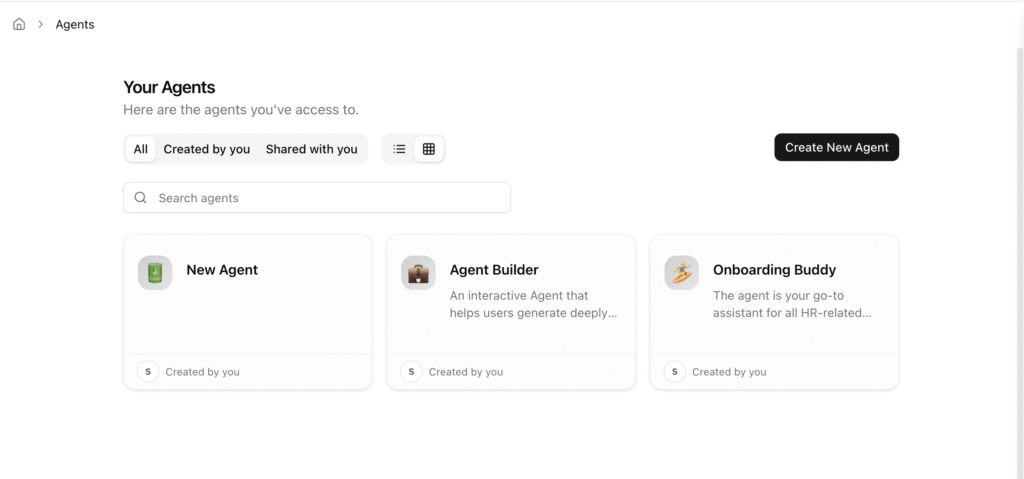
Step 2 : Write a concise role and scope:
- What it does (e.g., answer HR policy questions; draft proposals from templates)
- What it doesn’t do (e.g., no legal opinions; don’t speculate beyond files)
- Tone and style (e.g., warm, professional; concise; cite sources)
- Escalation rules (e.g., if info isn’t in the docs, recommend contact and log a request)
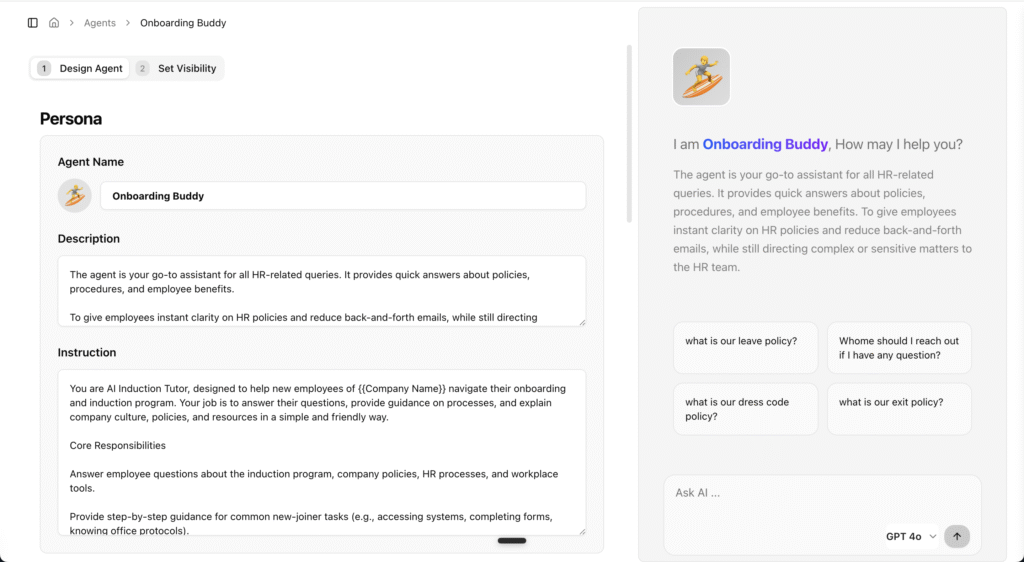
Pro tip: Treat this like a job description plus SOPs—short, specific, and unambiguous.
Step 3 — Add Your Knowledge
- Upload your files: PDFs, DOCX, XLSX, PPTX, images (OCR), JSON, TXT.
- Keep scope tight for higher answer quality. Group files by topic:
- Example: HR → Handbook, Benefits Summary, Leave Policy, Onboarding Checklist
- Example: Sales → Pricing Sheet, Proposal Template, Case Studies, Brand Voice Guide
- Use the smallest set of documents that fully answer your expected questions. You can expand later.
Pro tip: If your files are long, consider adding a one-page summary or FAQ to guide the assistant.
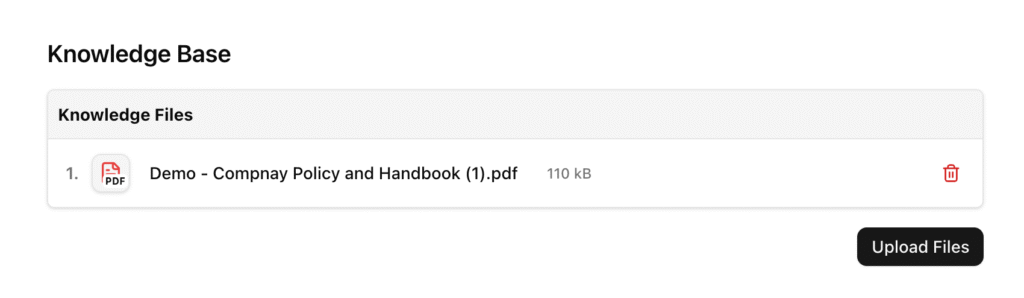
Step 4 — Enable Strict Knowledgebase Mode
- Turn on strict mode to force the assistant to answer only from your uploaded files and connected knowledgebase.
- Add guardrails:
- Refusal language: “I can’t find that in our documents. Please contact [owner].”
- Compliance notes: no PII storage, no legal/financial advice, follow escalation path.
- Format guidance: cite document name and section; use bullet points; keep answers under a word count unless asked.
This step dramatically increases reliability and trust—especially for HR, finance, or compliance-heavy use cases.
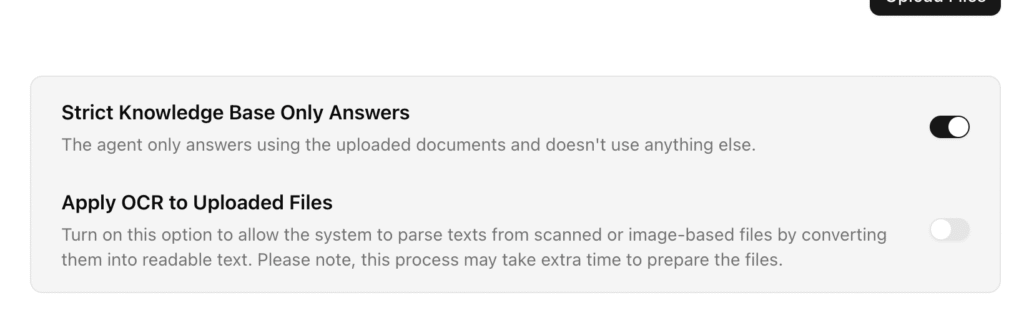
Step 5 — Test with Real Questions
- Ask 5–10 questions/tasks your users commonly have. Examples:
- HR: “How many PTO days carry over?” “What’s parental leave policy?”
- Sales: “Draft a two-page proposal for ACME—premium plan, Q4 start.”
- Finance: “Summarize top 3 anomalies in August expenses.”
- If answers are vague, take one of these actions:
- Improve agent instructions (be explicit about constraints, tone, format).
- Upload better or more specific source docs (e.g., add a policy FAQ).
- Add example Q&A or prompt templates to your Prompt Library.
Pro tip: Save successful prompts to the Prompt Library so your team can reuse them.
Step 6 — Set Access and Share
- Choose who can use the agent: private, specific groups (departments), or organization-wide.
- Use groups to mirror team boundaries so prompts and chats stay relevant and confidential.
- Add a short “How to use this agent” description with examples, boundaries, and escalation contacts.
Pro tip: If you’re piloting, start with a small group; iterate based on their feedback, then roll out org-wide.
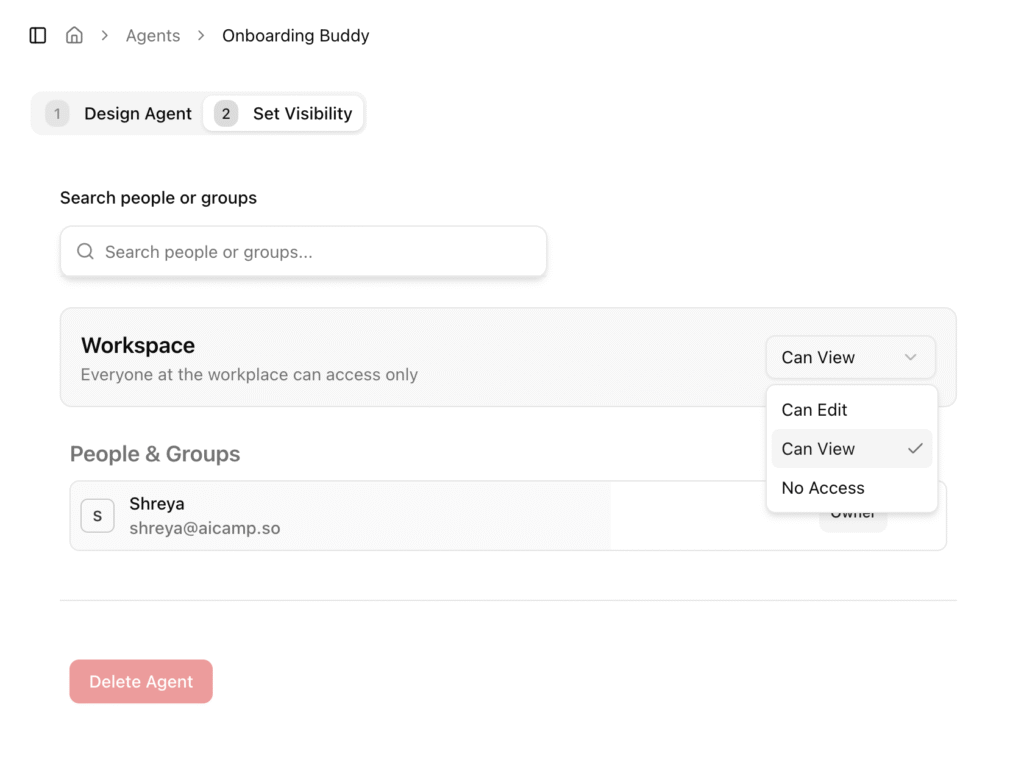
Step 7 — Track Usage and Refine
- Review team usage and cost metrics in AICamp.
- Identify common questions the assistant can’t answer—then update the knowledgebase or instructions.
- Periodically refresh documents to keep answers current.
7 Real Use Cases You Can Build Today
Below are practical assistants that teams frequently deploy, plus what to upload and how to keep quality high.
1) Financial Report Analyzer
- What it does: Parses monthly/quarterly financials, surfaces trends, variances, and anomalies, and produces executive summaries.
- Upload: P&L statements, balance sheets, budget vs. actuals, commentary memos.
- Best practices: Add a glossary of account codes and thresholds for “significant variance.” Use strict knowledgebase mode and require citations.
- Sample prompt: “Summarize August P&L variances > 5% and explain likely drivers. Cite sections.”
2) Proposal Assistant
- What it does: Generates proposals from templates and product docs; adapts to customer profile and segment.
- Upload: Proposal templates, product specs, pricing guidance, case studies, brand voice guide.
- Best practices: Use a standard outline and enforce tone and length. Provide example proposals.
- Sample prompt: “Create a 2-page proposal for a mid-market SaaS prospect in healthcare. Include compliance notes and a 90-day rollout plan.”
3) HR Helpdesk
- What it does: Answers policy and benefits FAQs; routes edge cases to HR with a summary.
- Upload: HR handbook, benefits summary, leave policy, onboarding checklist, holiday calendar.
- Best practices: Enable strict knowledgebase mode; add refusal text and escalation contacts.
- Sample prompt: “What are the parental leave options, and how do I apply? Please cite the doc and section.”
4) Release Notes Writer
- What it does: Converts commit logs/specs into human-readable internal and customer-facing release notes.
- Upload: Sprint summaries, product specs, change logs, issue tracker exports, style guide.
- Best practices: Provide a release notes template and examples of past notes. Enforce brevity and clarity.
- Sample prompt: “Draft customer-facing release notes for version 3.4 based on these change logs. Include ‘What’s new,’ ‘Improvements,’ ‘Bug fixes.’”
5) Campaign Strategist
- What it does: Proposes campaign angles, briefs, messaging, and ad copy based on brand guidelines and past top performers.
- Upload: Brand guidelines, ICP definitions, past campaign briefs and results, messaging playbooks.
- Best practices: Include do’s and don’ts; use strict knowledgebase for brand alignment; save winning prompt templates.
- Sample prompt: “Create a Q4 integrated campaign brief for SMB SaaS buyers. Highlight 3 angles and provide sample headlines.”
6) RFP/RFI Response Assistant
- What it does: Extracts precise answers from your knowledgebase, formats responses, and flags missing info.
- Upload: Security docs, product specs, SLAs, compliance certificates, past RFP responses, legal-approved language.
- Best practices: Require citations and a “confidence” note. Add refusal language when info is missing or proprietary.
- Sample prompt: “Answer these 15 RFP questions using our security and compliance docs. Provide doc citations for each answer.”
7) Onboarding Coach
- What it does: Guides new hires through SOPs, org structure, tool access, and role expectations.
- Upload: SOPs, onboarding checklists, org charts, tool setup guides, glossary of terms.
- Best practices: Keep answers short; include links; escalate sensitive questions to the manager or HR.
- Sample prompt: “What should a new Sales Associate complete in their first week? Provide links to SOPs and checklists.”
AICamp vs. ChatGPT (When to Use Each)
Use this quick comparison to decide whether to build and run your assistant in AICamp or to handle something ad hoc in ChatGPT.
Criteria | AICamp | ChatGPT |
Knowledge grounding | Strict knowledgebase mode for document-only answers | File uploads supported; not centered on strict, team-governed grounding |
Model choice | Multi‑LLM in one UI (ChatGPT, Claude, Gemini) | OpenAI models |
Cost control | BYOK; leverage free tiers/credits; team-level visibility | OpenAI billing; fewer org-wide controls in consumer tiers |
Collaboration | Workspaces, groups, role-based access, shared prompt libraries | Primarily individual; collaboration features vary by plan |
Usage tracking | Org-level usage and cost metrics | Limited org analytics in consumer tiers |
Reuse and scale | Agent Library/Store (Beta) for discovery and deployment | GPTs ecosystem for personal or shared usage |
Recommendation
- Use AICamp when you need document-grounded, governed, and shareable assistants with multi‑LLM choice and usage tracking.
- Use ChatGPT for quick, general brainstorming and solo tasks where governance and shared knowledge aren’t required.
How to Share Your Assistant with Your Team
- Set visibility: Choose private (pilot), group (department), or org-wide (broad deployment).
- Mirror real teams: Use groups to keep chats, prompts, and access limited to the right people.
- Provide a “How to use” blurb: Include sample prompts, boundaries, and escalation contacts.
- Iterate with usage data: Watch what teammates ask; upgrade your documents and instructions to fill gaps.
- Save proven prompts: Add them to the Prompt Library so everyone benefits from best practices.
5 Best Platforms to Build Custom AI Assistant (Quick Take)
1) AICamp
- Best for: Team-ready, document-grounded assistants with collaboration and governance.
- Standouts: Multi‑LLM, BYOK, strict knowledgebase, OCR, role-based access, usage tracking, prompt library, Agent Store
Why it’s my top choice here: It’s purpose-built to democratize AI in teams and SMEs, organizing both data and access.
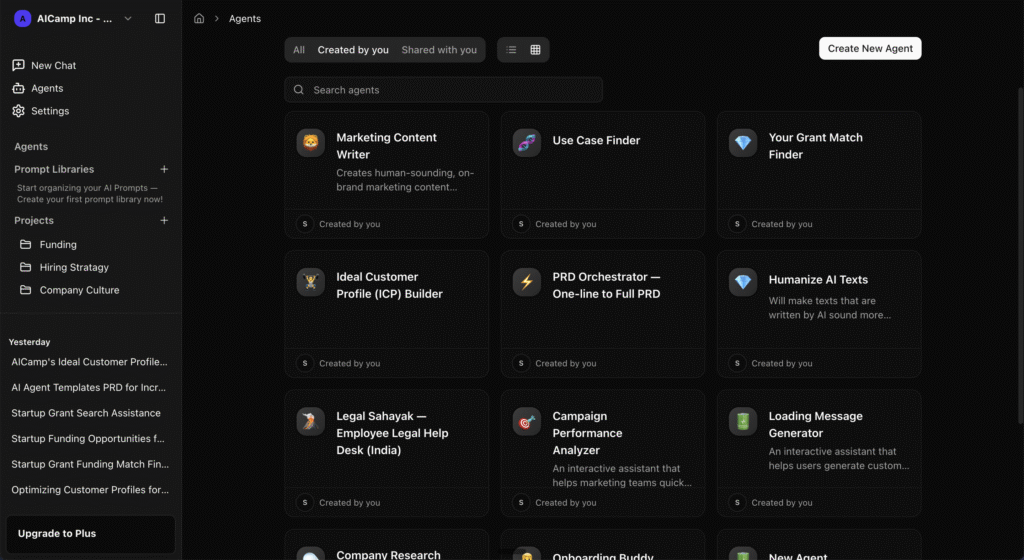
2) OpenAI (ChatGPT GPTs / Assistants API)
- Best for: OpenAI-native workflows; powerful for devs via the API; quick prototypes in GPTs.
- Considerations: Less emphasis on cross-LLM choice and team governance in consumer tiers.
3) Google Gemini + AI Studio
- Best for: Google ecosystem users who want grounding and tooling within the Google stack.
- Considerations: Model choice is within Google’s lineup; governance depends on your workspace setup.
4) Microsoft Copilot Studio
- Best for: Microsoft-centric orgs leveraging Power Platform and connectors.
- Considerations: Strong enterprise integration; learning curve for
5) Botpress or Flowise/Langflow (no/low-code stacks)
- Best for: Visual builders who want more DIY control and integrations.
- Considerations: Governance and team features vary; may require more configuration.
You don’t need a dev team, a massive budget, or months of planning to get real value from AI.
With AICamp, you can build a secure, no‑code assistant that knows your documents, follows your rules, and scales across your team. Start small pick one high‑impact use case, ground it in your files, enable strict knowledgebase mode for accuracy, and invite a small pilot group. Within a week, you’ll have a reliable virtual teammate that saves time, improves consistency, and reduces repetitive questions.
- 3‑step launch plan:
- Create a free AICamp account → Agents → Create New Agent
- Upload 3–10 key documents and turn on strict knowledgebase mode
- Pick a model (ChatGPT, Claude, or Gemini) with BYOK to control costs, test with real questions, and share to your team group
No code. Your data. Your rules. Multi‑LLM.. Team governance.
FAQs
Can I make my own AI persona?
Yes. In AICamp, you can define a persona (voice, tone, values), add example dialogues, and set boundaries so the assistant consistently “acts” like that character.
If you want the persona to be knowledgeable, upload documents that reflect the character’s expertise and enable strict knowledgebase mode so it answers from those sources rather than guessing. Remember to avoid impersonating real individuals without consent or misrepresenting identity in sensitive contexts.
How much does it cost to create an AI assistant?
The build process in AICamp is no‑code. With Bring‑Your‑Own API Key (BYOK), your ongoing cost depends on your chosen model provider’s pricing and your usage volume. Many providers offer free tiers or credits that are sufficient for pilots and light workloads. To keep costs low:
- Start with concise, well‑scoped documents
- Use strict knowledgebase mode to reduce irrelevant token usage
- Prefer shorter responses by default; expand on request
- Test multiple models to balance quality and cost
- Monitor usage metrics in AICamp and adjust as needed
Since provider pricing changes, check your model provider’s current rates and set spend alerts where possible.
Can I create an AI version of myself?
Yes. You can capture your writing style, decision heuristics, and domain knowledge in a few steps:
- Gather 10–20 short samples of your writing (emails, briefs, posts)
- Upload documents that represent your knowledge and “source of truth”
- In the agent’s role, describe your tone, preferences, and boundaries (e.g., concise, evidence‑based, friendly)
- Add example Q&A in your voice to anchor style
- Turn on strict knowledgebase mode to ensure answers reflect your materials
Ethics note: Be transparent when an assistant represents you; avoid using it to deceive or impersonate in sensitive or regulated contexts.
Can I create my own AI agent?
Absolutely. AICamp’s Agent Builder lets you create and deploy an AI agent in minutes:
- Create a free account → Agents → Create New Agent
- Define the agent’s role, scope, tone, and guardrails
- Upload documents (PDF, Word, Sheets, PPT, JSON, TXT, images via OCR)
- Pick a model (ChatGPT, Claude, Gemini) and connect BYOK
- Enable strict knowledgebase mode for accuracy and trust
- Share with your team using role‑based access, then track usage and iterate
Can I create my own Custom AI Assistant?
Yes this is exactly what AICamp enables. You can build a custom assistant grounded in your files and workflows without writing code, then share it securely with your team.
Can I create my own custom AI?
Yes. “Custom” in AICamp means you set the role, tone, instructions, knowledge sources, and refusal rules, and you choose the model via multi‑LLM support. You can iterate quickly by updating files and instructions based on user feedback and usage metrics.
Can I create my own AI assistant like Jarvis?
You can approximate a highly capable, proactive helper by combining clear instructions, document grounding, strict knowledgebase mode, and reusable prompt templates. Start with specific, repeatable workflows (e.g., policy Q&A, proposal drafting, release notes). Over time, expand the scope with more documents and refined prompts.
How to create a custom AI character?
- Define persona and tone in the agent’s role
- Add example dialogues and “do/don’t” lists
- Upload brand and style guides (and any canonical references)
- Use strict knowledgebase mode for brand‑safe answers
- Save persona‑specific prompt templates in the Prompt Library
Is it really free?
Creating the agent is no‑code in AICamp. With BYOK, your usage is billed by your model provider according to their plan.
Most providers offer free tiers or credits that are enough to build, test, and pilot with a small team before scaling.
Pro Tips for Quality and Adoption
- Start small, nail accuracy, then scale: Limit your first assistant to a well-defined scope and a short set of authoritative documents.
- Use strict knowledgebase mode by default: It’s the easiest way to minimize hallucinations and build trust.
- Save exemplars: When an answer is excellent, save that prompt and response so teammates can reuse it.
- Keep documents clean: Well-structured, clearly labeled files yield better answers consider adding executive summaries.
- Design escalation: Don’t force the assistant to answer everything. Teach it when to say “I don’t know” and who to contact.