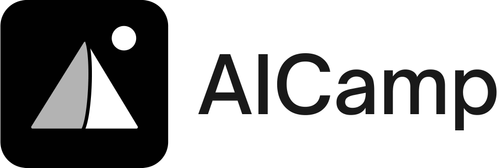Accessing GPT for data analysis leverages the power of AI to make understanding vast datasets simpler, faster, and more intuitive. Here’s what you need to know at a glance:
- Why Use GPT: Automates repetitive tasks, uncovers hidden insights, assists in report writing, and accelerates the data analysis process.
- Getting Started: Utilize ChatGPT’s Advanced Data Analysis feature for data reading, cleaning, analysis, visualization, and code generation.
- Prerequisites: A premium account for extensive features, programming language familiarity (like Python or R), and a deep understanding of your data.
- Setting Up: Create an API key on OpenAI’s platform and integrate it using the OpenAI library in your programming environment.
- Security Measures: Ensure secure usage through HTTPS, proper API key management, token authentication, and restricted key permissions.
- Using GPT: Upload your dataset, direct GPT for data cleaning, exploratory analysis, visualization, and if applicable, model building.
- File Formats Supported: CSV, TSV, JSON, Excel, and text documents.
- Best Practices: Optimize prompts, manage resources responsibly, and prioritize security to maximize the utility of GPT in data analysis.
Whether you’re exploring trends, seeking to enhance business intelligence, or need programming support, GPT can significantly streamline the process. Remember, while GPT models like ChatGPT can provide valuable insights and automate tasks, it’s crucial to review and verify the generated outputs.
Understanding GPT for Data Analysis
ChatGPT’s Advanced Data Analysis feature is like having a super smart helper for looking at lots of data. It uses big brain models called GPT-3 to help you understand, play with, and make sense of data just by talking to it.
Overview of Advanced Data Analysis
Think of Advanced Data Analysis as a special tool in ChatGPT that lets you show it your data files, ask it to do stuff with the data, make pictures out of the data, and even write code for you. Here’s what it can do:
- Reading and summarizing datasets: You can upload files like spreadsheets and ask ChatGPT to tell you what’s in them, what the numbers mean, and if there are any interesting trends.
- Data cleaning and transformation: If your data is a bit messy, ChatGPT can help clean it up. It can sort out missing info, organize columns, and even combine data from different places.
- Quantitative analysis: Need to do some fancy math like predictions or finding patterns? Just describe what you need, and ChatGPT can help figure out the math part.
- Data visualization: Want to see your data in charts or graphs? ChatGPT can make those for you, so you can see what your data looks like visually.
- Exporting results: After ChatGPT helps you with your data, you can download the cleaned data, any code it wrote, and the charts it made.
- Programming support: Even if you need to write some code for your data analysis, ChatGPT can help turn your instructions into actual code.
This tool is like having a data wizard that can read your data, clean it up, do math with it, and even turn it into pictures or code, all by just talking to it.
Applications for Data Analysis
Here’s how this cool tool can help in real life:
- Faster insights from data: It can quickly tell you the important stuff about your data, which is great for reports or updates.
- Enhanced business intelligence: It helps you see trends and patterns, which can help make better business decisions.
- Simplified analytics coding: If you’re not a coding expert, no worries. ChatGPT can write the code for you, making it easier to work with data.
- Improved productivity: It takes care of the boring data tasks, so you can focus on more important things.
- Data quality assurance: It checks your data for mistakes and fixes them, making sure your data is accurate.
- Customized visualizations: It makes graphs and charts that fit exactly what you need for your analysis.
- Collaborative analytics: You can share the cool charts and findings with your team or clients, making it easier to work together on data projects.
This tool is like a magic helper for anyone who works with data. It makes dealing with data easier, faster, and more fun, whether you’re a pro or just starting out.
Prerequisites
Before diving into using ChatGPT for digging into your data, let’s make sure you’ve got everything you need:
Obtaining a Premium Account
First off, to really get the most out of ChatGPT for looking at data, you might want to get a paid subscription. The free version is pretty good, but it has limits that might not cut it for bigger data projects. With a paid plan, you can do more and get answers faster.
Programming Language Proficiency
Even though ChatGPT can whip up code, it’s helpful if you know a bit about programming. If you’re familiar with languages like Python or R, you’re in a good spot. You should know how to:
- Load and play around with data
- Work with data tables
- Make charts
- Try out some basic machine learning
This way, you can ask ChatGPT for exactly what you need, and it can create better code for you.
Understanding Your Data
You should really know your data inside and out. This means:
- Knowing what each piece of data means
- Figuring out what the numbers or categories represent
- Recognizing different types of data
- Spotting anything odd or out of place
When you know your data well, you can help ChatGPT understand it too, making sure it works with your data the right way.
With these things ready — a paid account, some programming skills, and a solid grasp of your data — you’re all set to team up with ChatGPT and make your data analysis smoother and quicker. It’s all about using what you know and letting AI help take it further.
Setting Up GPT API
Creating an API Key
To start using GPT for your data projects, you first need to get a special key from OpenAI. Here’s how:
- Visit https://platform.openai.com/account/api-keys and sign in or make a new account if you don’t have one.
- Click on “Create new secret key” to make your own API key.
- Remember to save this key somewhere safe because once you close the window, you can’t see it again. Think of this key like a secret password.
- Write down the name and ID of your key because you’ll need them when you use the API.
Keep your key safe and don’t share it with others. It’s best to put it in secure places like environment variables or secret management tools.
API Installation and Setup
To use the OpenAI API with Python, you need to install a special library:
pip install openai
Next, you’ll need to tell your program about your API key:
import openai
openai.api_key = "YOUR_API_KEY"
Try it out to make sure everything is working:
response = openai.Completion.create(engine="text-davinci-002", prompt="Hello world")
print(response)
This command will show you what the API sends back when you ask it something.
For other programming languages, OpenAI has official libraries like node-openai for Node.js, and there are also unofficial ones made by other developers.
When you set up your API key in your code, don’t just write it directly. Use environment variables or secret management so it’s used safely without being exposed.
With your API key ready and the library set up, you’re all set to include GPT models in your tools and data science workflow, making things like data analysis, EDA using ChatGPT, and data mining more efficient and secure.
Authentication
To make sure you can use the GPT API safely, you need to follow a few steps to check that your API key is used the right way. Here’s how to do it:
Use HTTPS
Always use HTTPS when you send requests to the API. This makes the data you send and receive private and secure.
Set Up API Keys Properly
Remember not to put your secret API key directly in your code. Instead, use something called environment variables or a secret manager. Here’s a simple example:
response = openai.Completion.create(engine="text-davinci-002", prompt="Hello world")
print(response)
This method keeps your key safe.
Enable Token Authentication
Go to your OpenAI dashboard, find API Keys, and turn on token authentication. This is like adding a special password for extra security.
Restrict API Key Permissions
When you make an API key, only give it permission to do what you need. If you’re just using it for creating text, don’t let it do anything else.
For instance, a key for just creating text would only need text-completion-api permissions.
Use Per-User Keys
If you have many people using the API, don’t use the same key for everyone. Make a unique API key for each person. This helps you keep track of who is using the API and makes it easier to stop someone from using it if needed.
By following these steps to handle your API keys and using token authentication, you can use GPT safely. Remember to check your keys now and then and change them if needed./banner/inline/?id=sbb-itb-99f891a
Using GPT for Data Analysis
ChatGPT and similar GPT models are great tools for digging into datasets, cleaning them up, understanding what they mean, and even making graphs. When you know a lot about your data and mix that with what GPT can do, you can get to interesting findings much faster.
Analyzing a Dataset Example
Let’s walk through how you might use ChatGPT to work with a dataset step by step:
- Upload dataset: First, you’ll need to upload a file with your data, like a CSV file. Make sure your data is set up right before uploading.
- Data cleaning: Next, you can ask GPT to look over your data for any mistakes or missing pieces. It will give you some code to fix these issues and make sure everything looks consistent.
- Exploratory analysis: Then, you can have GPT give you a rundown of your data. This includes how many rows and columns you have, what kind of data you’re looking at, some basic stats, and first thoughts on what the data might be telling you.
- Visualizations: You can also ask for different kinds of charts or graphs to help see patterns or important points in your data.
- Model building: If it makes sense for your data, GPT can suggest and help set up simple models, like a way to predict future trends based on your current data.
- Export results: In the end, you can take out the cleaned-up data, any charts or graphs, and other things GPT helped make for more detailed analysis later.
Mixing your knowledge about your data with GPT’s tools can help you find interesting insights faster. It’s all about going back and forth between what you know and what GPT finds out.
File Format Compatibility
GPT can work with these types of files:
- CSV: This is a simple file with your data in rows and columns, separated by commas. It’s very common for this kind of work.
- TSV: Similar to CSV, but it uses tabs to separate the data instead.
- JSON: This format is good for more complex data that has different levels or sections. It looks a bit like how code is written.
- Excel: GPT can also handle Excel files directly.
- Text documents: Regular text files can be analyzed, especially for understanding how words are used or the mood of the text.
For number crunching and looking at trends, CSVs and similar formats are the best. For understanding language or more complex, layered data, text files or JSON might be better. Choose the file type that fits the kind of analysis you want to do.
Best Practices
When you’re using GPT models like ChatGPT to look at your data, it’s really important to use them in the best way possible. This means being smart about how you ask questions, keeping things secure, and not using more resources than you need. Here’s how to do it right:
Optimize Your Prompts
The way you ask questions can make a big difference in what you get back. Here are some ideas:
- Explain what you’re trying to do and what kind of data you’re looking at. This helps focus the answers. For example, “Can you look at this sales data and tell me which products sold the best last quarter?”
- Make your questions clear and to the point. If you’re doing a bunch of different analyses, ask about them one step at a time.
- If you have a specific way you want the answer, like a certain type of chart or code, tell that up front.
- Double-check your questions for any confusing parts or typos. Even small mistakes can throw off the answers.
Manage Resources Responsibly
GPT models need a lot of computer power, so use them wisely:
- Start with just a little bit of your data and ask more questions as needed, instead of asking a lot all at once.
- If GPT gives you code or analysis you can use again, save it for next time instead of asking for new stuff.
- Keep common questions saved on your computer so you don’t have to ask again and again.
- Keep an eye on how much you’re spending and set limits so you don’t go over your budget. Use less expensive models if you can.
Prioritize Security
Be careful when working with private data:
- Make sure your API key can only do what you need it to do.
- Don’t put your API key or passwords right in your code. Use something called environment variables.
- Turn on something called token authentication for extra security.
- Only work with private data like personal information if you really have to. Try to make it anonymous first.
- Always check the work GPT does to make sure it’s right. It’s smart, but it can still make mistakes.
By following these tips, you can make sure you’re using GPT in a smart, secure, and efficient way. This will help you get the most out of your data analysis.
Conclusion
When we bring GPT models into our work with data, it really helps us out, but we need to be smart about how we use it. Let’s go over the main points again:
Main Benefits
- It does the boring stuff for us, like making our data neat and tidy.
- It finds cool things in our data that we might not see by ourselves.
- It can make graphs for us and even write the code we need, all with just a little input from us.
- It lets us share our findings easily with others.
- It gives us more time to think about what our data means, instead of just getting it ready.
Key Setup Considerations
- Get the special access you need to use all its features.
- Keep your access keys safe, like you would with a password.
- Make sure you only let it do what you need it to do.
- Use different keys for different people, so you can keep track of who’s doing what.
- Follow the steps to make sure your key is used safely.
Optimization and Security Tips
- Start with just a little bit of your data to save resources.
- Keep code that GPT gives you for later, so you don’t have to ask for it again.
- Make sure any private information in your data is hidden.
- Always check the work GPT does to make sure it’s right.
- Ask questions in a clear way to get the best answers.
- Keep an eye on how much you’re using it to avoid surprises.
In short, if you use GPT smartly, paying attention to how you access it, keeping things safe, and asking the right questions, it can really make your work with data easier. It’s all about using AI to help us see new things in our data and work together better.
Related Questions
Can I use ChatGPT for data analysis?
Yes, you can use ChatGPT for looking into your data. It’s really good at handling words and can do things like:
- Give you a quick summary of your data
- Help clean and organize it
- Do some math to find out interesting stuff
- Spot trends
- Make charts to show what the data looks like
- Give you the cleaned data and any code it used
Just remember, it’s always good to double-check what ChatGPT tells you. Think of it as a helper, not a replacement for your own analysis.
Can GPT 4 do data analysis?
Yes, GPT-4 models are even better at looking at data. You can ask them to:
- Summarize your data
- Find connections and unusual things
- Predict future trends based on past data
- Create charts to explain the data
GPT-4 can make going through data quicker. But, you still need to look over the work it does.
How to use ChatGPT for trend analysis?
To check trends with ChatGPT, upload your data and ask questions like:
- What are the main trends over time?
- Can you make a chart showing these trends?
- Why do you think these trends are happening?
- What do you think will happen next?
You can ask for specific charts to better see the trends. Always use your own knowledge to check if what ChatGPT finds makes sense.
How do I get data from ChatGPT?
After ChatGPT works on your data, you can get the results:
- Click the download button next to your question.
- Choose “Download data” for a clean version of your data.
- Select “Download code” for any programming ChatGPT did.
- Save these for later use.
You can also just copy important bits directly from ChatGPT’s answers. Downloading ensures you have everything to use later.