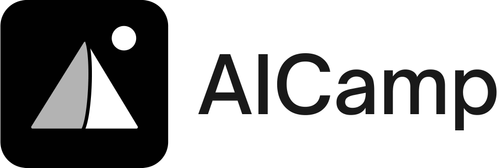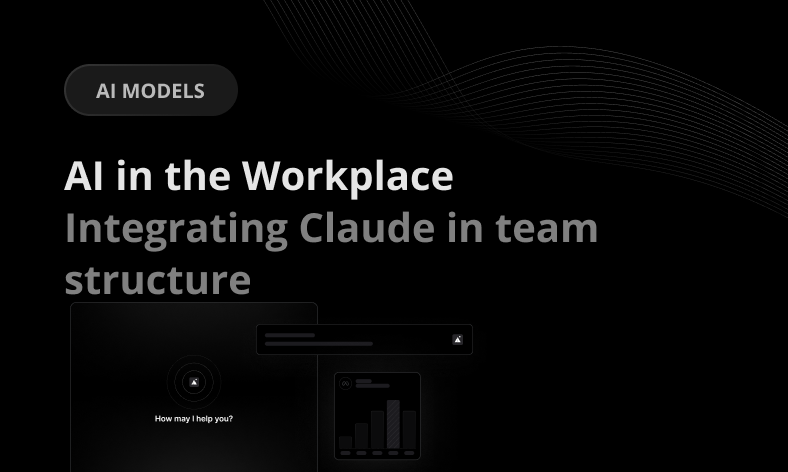Integrating Claude, an AI assistant, into your workplace can revolutionize how your team functions. Here’s a quick rundown of what you need to know:
- Why AI? AI like Claude can enhance decision-making, provide personalized assistance, handle repetitive tasks, and speed up innovation.
- Benefits of Claude: Combines multiple AI tools, user-friendly, fosters collaboration, and streamlines tasks.
- Setting Up: Integrate Claude with your main tools (emails, documents, project management) for full efficiency.
- Preparation Steps: Assess your team’s AI readiness, map workflows for integration, and set clear objectives and KPIs.
- Onboarding: Treat Claude as a new team member, providing training and support.
- Optimizing Use: Ensure clear communication, give feedback, and continuously refine how you use Claude.
- Common Applications: From marketing to support, Claude can significantly reduce workload and improve outcomes.
- Troubleshooting: Stay prepared for system updates and continuously refine Claude’s integration.
By following these guidelines, your team can effectively collaborate with Claude, leading to better productivity and innovation.
Meet Claude – Your Team’s AI Assistant
Claude is a smart assistant that understands what you’re asking and can help with lots of tasks like summarizing documents or organizing work.
Here’s why Claude is great for teams:
- Brings together many AI tools in one place.
- Easy to use for everyone in your company.
- Helps people work together better by sharing information.
- Makes work faster by doing routine tasks.
- Shows clearly what it can and can’t do.
With Claude, teams can work smarter and get more done.
Integrating Claude into Your Systems
To really make the most of Claude, you should use it with all your main work tools like email, document editing, and project management.
Here are some ways to use Claude:
- In chat apps: Claude can join in and help answer questions.
- With documents and spreadsheets: Claude can give writing tips, analyze data, and summarize info.
- In project tools: Claude can help organize tasks, track progress, and plan schedules.
- In HR systems: Claude can help answer common questions from the team.
Using Claude with all your tools can make your team way more efficient.
Preparing for Claude’s Integration
Assessing Your Team’s AI Readiness
Before you bring Claude into your team, it’s smart to take a look at what technology and skills your team already has. This helps you see where you might need to make some changes. Here’s how to do it:
- Check your current tools: Write down all the software and services your team uses. See how Claude can fit in or help out.
- Understand how work gets done: Draw out the steps of your main tasks from start to finish. Find spots where Claude could make things easier.
- Know your team’s skills: Ask your team how comfortable they are with AI. You might need to teach them how to use Claude.
- Set goals: Think about what you want to achieve with Claude, like saving time or making better things.
Doing this check first makes adding Claude to your team smoother later on.
Mapping Workflows for Integration
Now that your team is ready for AI, plan how Claude will fit into your work. Here’s what to do:
- Pick specific tasks for Claude: Make a list of jobs you want Claude to help with, like sorting data or writing stuff.
- Figure out where Claude fits: Draw how Claude will connect with your systems, directly or through people.
- Make a plan: Write down how you’ll give tasks to Claude, check on them, and understand the results.
- Start small: Choose a few key areas to use Claude first for the biggest benefit.
Planning carefully means you’ll get the most out of Claude from the start.
Setting Objectives and KPIs
Decide what success looks like by choosing some key things to watch. Here are some ideas:
- Task time reduction: Check if Claude makes tasks quicker.
- Output increase: See if Claude helps you do more work, like more reports or content.
- Quality scores: Make sure the work Claude helps with is good.
- Adoption rates: Watch how much your team uses Claude.
- Satisfaction surveys: Ask your team if they find Claude easy and helpful to use.
Setting clear goals helps you see how much Claude is helping. Remember to check and adjust these goals as you go.
Integrating Claude into Team Workflows
Onboarding and Orienting Your Team
When you first bring Claude into your team, think of it as welcoming a new member. Here’s how to do it right:
- Have a meeting to show what Claude can do and how it’ll fit into your team’s day-to-day work. Talk about how it can make things faster and easier.
- Make guides and videos that are easy to understand for everyone. These should show how to use Claude’s main features. Make sure everyone can use them, even if they need extra help.
- Set up a way for people to ask questions or report problems. This helps make sure Claude works well for everyone.
- Find enthusiastic team members in different areas who can help others get excited about using Claude.
- Encourage people to use Claude by making it fun, like with a points system for learning how to use it.
- Fix any issues quickly based on what people say and how they use Claude. This helps get everything running smoothly.
With these steps, your team will be ready to use Claude to get more done, more easily.
Configuring Claude in AICamp
Signing Up
Signing up for an AICamp account is quick and easy. Simply navigate to the AICamp website and click on the “Sign Up” button.
You’ll be prompted to enter your email address and create a password. Once submitted, you’ll receive a confirmation email to verify your account. Click the link in the email to complete the signup process.
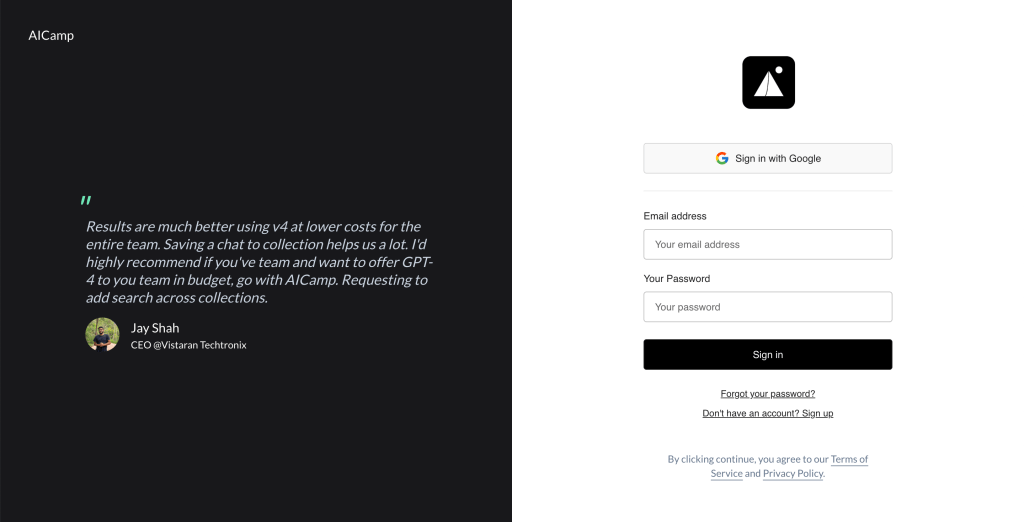
And that’s it! You now have access to the full capabilities of the AICamp platform.
Enter your Anthropic API key
After login, navigate to the workspace setting (left)
Navigate to ‘Settings’ by clicking on the appropriate icon or link, often found in the top navigation bar or the side menu. Select ‘AI provider’ from the settings menu to access the add API key.
Add your API key from Anthropic. This key should have been previously acquired from your Anthropic’s platform and enables AICamp to connect to their services.
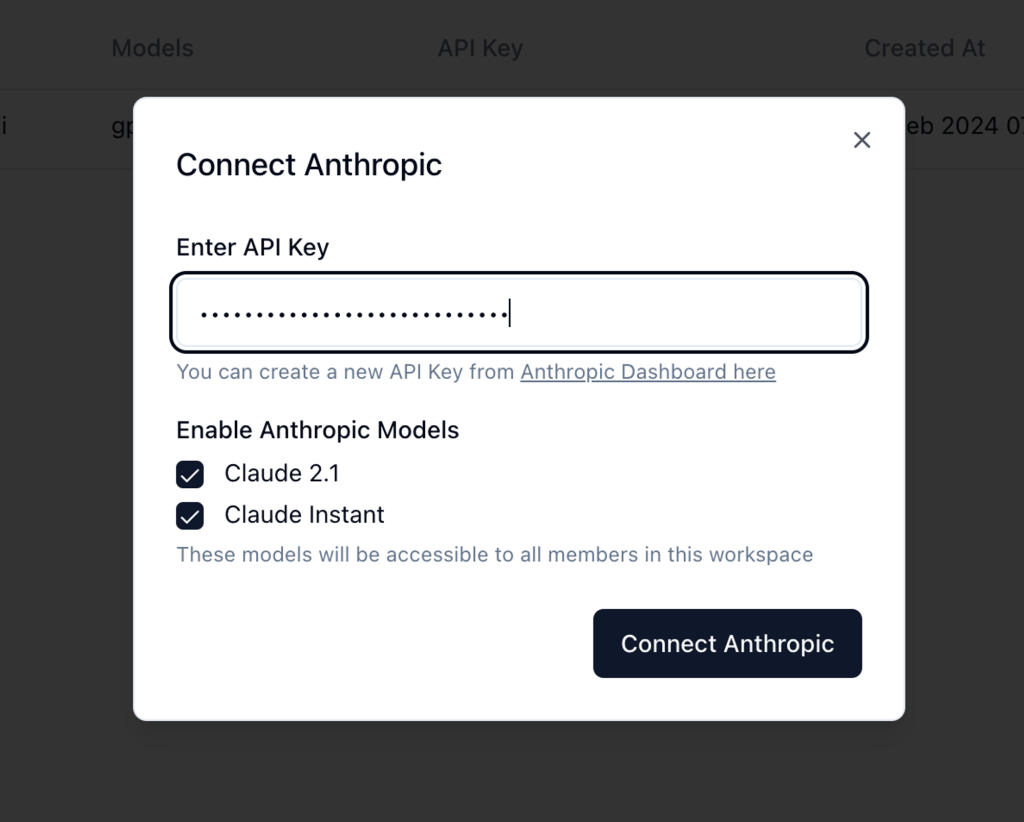
Once the API key is entered, click “Connect”. Now you can start asking questions.
Onboard your team to AICamp
After inputting your API keys, proceed to the workspace settings and select the ‘Members’ section.
Here, input the member’s email, and AICamp will dispatch an invitation via email for them to join the workspace. Members should accept the invite directly from their email to gain access.
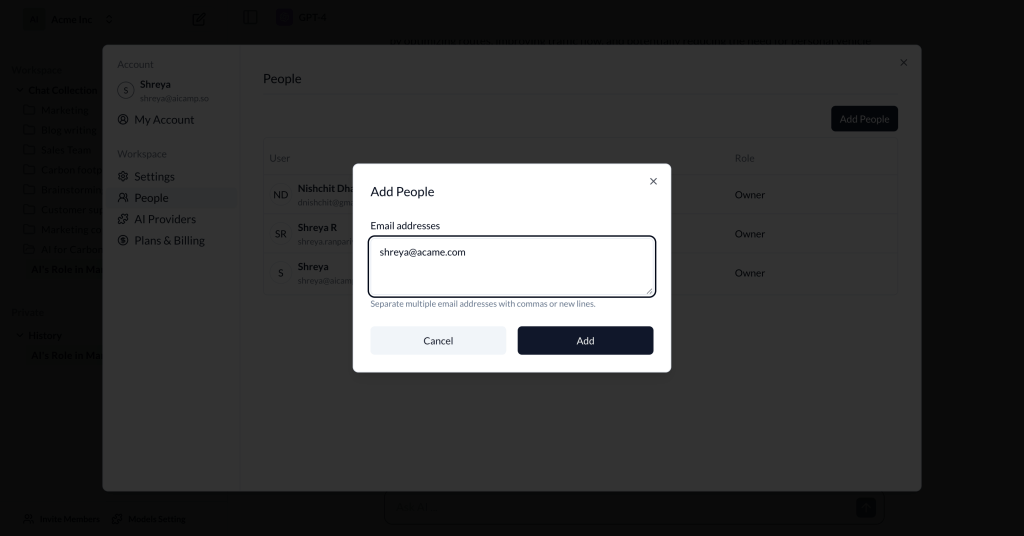
Once they’ve done so, they will be part of the workspace. Now you can start using Claude in AICamp
Embedding Claude into Workflows
Here’s how to make Claude a natural part of your team’s tools:
- In chat apps: Put Claude in your chat groups to help out in conversations.
- In task managers: Link your project tools so Claude can help manage tasks, set reminders, and organize work.
- In documents: Connect your writing apps so Claude can offer writing help, analyze data, and sum up long texts.
- In data tools: Let Claude look at your data dashboards to spot trends and give insights.
- In customer management: Use Claude to predict sales, analyze customer feelings, and improve marketing.
- In help desks: Link your support systems so Claude can offer solutions, sort requests, and flag urgent issues.
Adding Claude step by step into these areas helps everyone work better together. Keep an eye on how it’s used to find even more ways Claude can help./banner/inline/?id=sbb-itb-99f891a
Best Practices for Usage
Optimizing Claude-Human Collaboration
To get the most out of working with Claude, try these tips:
- Ask clear, specific questions: When you ask Claude something, be as clear and detailed as you can. This helps you get better answers.
- Check Claude’s answers: Don’t just take Claude’s word for it. Look over the answers and ask more questions if something isn’t clear.
- Give feedback: If Claude’s answers are good (or not), tell it through the feedback option. This helps Claude learn and get better.
- Pick the right tasks for Claude: Claude is great for jobs that are repetitive or involve lots of data, like making summaries or planning meetings. Leave the big-picture thinking to people.
- Set the right expectations: Make sure everyone knows what Claude can and can’t do. This way, no one gets upset if it can’t do something.
- Talk back and forth: Instead of just asking once, have a conversation. This helps Claude understand better.
- Look at how you’re using Claude: Every now and then, check how much you’re using Claude and think about how you might use it even more effectively.
Following these simple steps can really help you and Claude work well together.
Use Case Examples and Results
Here’s how different teams have used Claude and what happened:
Marketing
- Claude looked at what customers were saying in chats and surveys to find problems. This helped launch a product in a better way.
- Claude made detailed reports about different types of customers every night, making email campaigns 31% more successful.
Sales
- Claude helped answer requests for proposals (RFPs) twice as fast, helping win more deals.
- Claude took notes in meetings, giving salespeople 18% more time to sell.
Engineering
- Claude summarized reports from many teams, helping leaders make decisions faster.
- Claude found and sorted out duplicate bug reports, cutting down on fixing time.
Support
- Claude took care of 43% of simple customer questions, letting the team handle tougher problems faster.
- Claude made FAQ and help articles that cut down on repeat questions by over 50%.
Using Claude for specific tasks made teams work better and faster, showing how useful it can be.
Troubleshooting Common Challenges
Navigating System Updates
When Claude or any system you’re using gets an update, here’s how to handle it smoothly:
- First, check out the update notes to see what’s new or different, and how it might change the way you work.
- Try the updates in a test area to make sure everything works fine, especially how it connects with Claude.
- Let your team know about the updates ahead of time and ask if they see any problems coming.
- Plan to update when fewer people are working so it doesn’t mess up anyone’s day.
- You might need to give Claude a bit more time to respond right after an update to adjust.
- Keep an eye on Claude after the update to catch any weird behavior.
- Ask your team regularly how things are going with Claude and if they have any issues.
- Make any needed changes to how Claude works based on what your team tells you.
This way, you can update without too much trouble.
Refining the Claude Integration
As you find new ways to use Claude, make sure it’s set up the best way possible:
- Keep an eye on how everyone is using Claude. Look for the most helpful ways it’s being used.
- Talk with your team to make Claude even better for the tasks that matter most.
- Change who can do what with Claude if you start using it in new ways.
- Every so often, think about what you’re trying to achieve with Claude and adjust how you’re using it to help with those goals.
- Get together with your team to think of new, smart ways to use Claude.
- Look for extra information or tools that could make Claude more useful.
- Regularly ask your team how Claude is doing and focus on fixing any problems they have.
By always looking for ways to improve how you use Claude, you can keep making your work better and more innovative.
Conclusion
Key Takeaways
Here’s a simple guide to help you get Claude working well with your team:
- Look at what tools and skills your team has and see where you might need to get better.
- Plan how Claude can help with your team’s work.
- Set clear goals to see how Claude is making things better.
- Teach your team how to use Claude and pick some team members to lead the way.
- Set up Claude’s settings, link it with your apps, and check how it’s doing.
- Use Claude in your day-to-day tasks, like in chats or when working on projects.
- Make sure you’re clear when you ask Claude for help and let it know how it’s doing.
- Share stories of how Claude has helped to show its value.
- Keep your system updated and keep making tweaks to get the most out of Claude.
By following these steps, you’ll make sure your team gets the most out of Claude.
The Future with Claude
Looking ahead, here’s what you might do next with Claude:
- Start using Claude in more parts of your company.
- Make special adjustments so Claude can do more specific tasks for you.
- Trust Claude more with important jobs as you get more comfortable with it.
- Use data from different teams to find new ways to improve.
- Think about using other AI tools with Claude to do even more.
As you use Claude more, you’ll find new and better ways to work. Keeping an open mind to new ideas will help you and Claude do great things together.